Domande frequenti per argomento
Impostazioni
Ho dimenticato la password dell'antivirus, come posso ripristinarla?
Le istruzioni sono destinate agli utenti di Dr.Web Security Suite e Antivirus Dr.Web delle versioni attuali per la piattaforma Windows.
Le tecnologie utilizzate nei prodotti Dr.Web sono progettate per garantire che i dati utente, compresa la password, non possano essere ottenuti dai malintenzionati. La password non è memorizzata in chiaro da nessuna parte, quindi non è possibile ripristinarla.
L'azienda Doctor Web inoltre non raccoglie dati personali degli utenti e pertanto non può ripristinare la password attraverso una richiesta al servizio di supporto.
Per poter ottenere l'accesso alle impostazioni dell'antivirus, è necessario reinstallare il prodotto utilizzato. Le impostazioni definite, inclusa la password, andranno perse.
- Salvare il file della chiave Dr.Web (il file con l'estensione key con le informazioni sulla licenza). Si trova nella directory C:\Program Files\DrWeb. Per esempio, collocarlo sul Desktop.
- Per reinstallare Dr.Web, è richiesto il suo pacchetto di installazione. Scaricarlo nel Download guidato. Indicare il numero di serie o il file della chiave — il file con l'estensione key con le informazioni sulla licenza (si trova nella directory C:\Program Files\DrWeb) e l'indirizzo email di registrazione, fare clic sul pulsante Scarica. Nella finestra aperta sarà già selezionata la variante di download per Windows e Android, perciò basta fare clic sul pulsante Invia. Nel passaggio successivo selezionare per il download la versione:
- 11.5, se si utilizza il sistema operativo Windows XP;
- 12, se si utilizza il sistema operativo Windows Vista e superiori.
Dr.Web non supporta le versioni inferiori a Windows XP.
Scaricare il pacchetto di installazione Dr.Web.
Rimuovere l'antivirus.
Entrare nel Pannello di controllo selezionando consecutivamente Start → Trova → Pannello di controllo e quindi a seconda del tipo di Pannello di controllo — Programmi o Disinstalla un programma.
Selezionare nella lista dei programmi Antivirus Dr.Web o Dr.Web Security Space, premere Disinstalla e seguire le indicazioni della rimozione guidata.
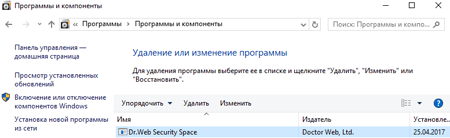
Durante la rimozione nella finestra Parametri da conservare togliere il flag Impostazioni.
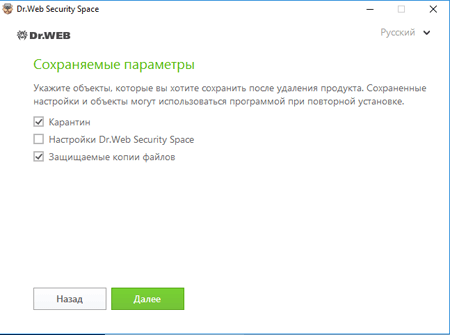
Dopo il completamento della rimozione della soluzione utilizzata riavviare il computer e installare nuovamente Dr.Web. Il file della chiave verrà caricato in automatico.
Se il file della chiave non verrà caricato in automatico durante l'installazione, indicarlo manualmente. Per questo scopo selezionare Licenze nel menu dell'antivirus. Nella finestra aperta Gestione licenze fare clic sul pulsante Acquista o attiva nuova licenza, quindi fare clic sulla scritta o indicare il file della chiave, selezionare dal desktop il file della chiave salvato in precedenza — file con un nome che inizia con SL e che ha l'estensione .key.
How can I boot in Windows safe mode?
To enter the safe mode when your PC is booting, press F8 at the moment the computer vendor picture disappears, before Windows logo is displayed. If you can see the Windows logo then you failed to press the button in time. In this case, you need to wait for the Windows system login window to appear, shut down and reboot your PC.
If you managed to press F8 key in time, you will see the Windows boot menu on the screen.
Use arrow keys to select a boot mode you need, and press Enter.
How can I check and change the system date?
To check the date, roll the mouse cursor over the clock icon in the notification area. The system date will be displayed in the pop-up hint. To change the date, do the following: right-click on the clock icon in the notifications area and select Date/time settings in the open menu. In the next window, set the current date and press Ok.
How can I configure Dr.Web so that I can access the protected system remotely?
Dr.Web for Windows 11.5:
- Click on the Dr.Web icon in the notification area (in the lower-right corner of the screen).
- Click on the padlock icon (Administrative mode) to allow the application to launch.
- Click on the gear icon (Settings), and then click on General → Self-protection.
- Toggle off the Block user activity emulation option.
Dr.Web for Windows 12:
- Click on the Dr.Web icon in the notification area (in the lower-right corner of the screen).
- Select Security Center, and click on the padlock icon (Administrative mode) to allow the settings to be changed.
- Click on the gear icon (Settings) in the top-right corner of the installer window, and then click on Self-protection.
- Toggle off the Block user activity emulation option.
You can also toggle off this option during the anti-virus installation process in the Installation parameters section — in the Advanced options tab.
How can I create a Windows XP system registry archive copy?
Press Start–>All programs–>Standard–>Service–>Data archving. The archiving window appears. Press Next, check the Archive files and parameters in the next window and press Next. In the next window, select Allow choosing objects to be archived and press Next. Now, open My computer in the left-hand part of the window, check System State box and press Next. Specify archive file save path and name. Verify the data displayed and press Ready. When the operation is completed, you may close the archiver window.
How can I enable the Scheduler?
Locate the C:\WINDOWS\inf\mstask.inf file right-click it and select Install item. During installation, you might need an OS installation disk. Your PC may need to reboot.
How can I export a registry tree?
press Start–>Run and enter the the following command in the open line
reg export "tree" file namewhere the “tree” is the registry tree you need to export (tree should be embraced with quotes);
file name is the file where the result will be saved.
For example, you need to export the
HKEY_LOCAL_MACHINE\SYSTEM\CurrentControlSet\Control tree into the C:\result.reg fileThe command will be as follows
reg export "HKEY_LOCAL_MACHINE\SYSTEM\CurrentControlSet\Control" c:\result.reg
How can I know my Windows version?
Press Start–>Run and enter the winver command in the open line.
How can I reset Internet connection settings?
To reset Internet connection settings, press Start–>Run and enter the following command in the open line:
netsh winsock reset
And press Ok.
Note: to restore your previous settings, export the HKEY_LOCAL_MACHINE\SYSTEM\CurrentControlSet\Services\WinSock2 registry tree prior to reset.
I cannor launch an *.exe application. What am I to do?
If the system recovery is enabled on your PC then roll back the system to a checkpoint when this problem did not exist.
If this measure was useless or the system recovery is disabled then try to use a utility located at plstfix.exe.
The disk will not open after viruses have been cured. What am I to do?
Try to use a utility located at plstfix.exe
What is a ticket?
A ticket is a virtual document keeping technical support calls and dialogs between an engineer an user.
What is md5 and how can I get it?
It is a file checksum required to confirm data integrity and authenticity. To get the checksum, use the Hash program or visit forum.drweb.com/hash. When linking, select the file you need with the Browse button and press Compute. When the analysis is over, you will be provided with all the file information, including md5.
Why cannot I install two anti-viruses on one PC?
It is not allowed to install several anti-virus programs on one PC at a time — they will conflict with each other that may considerably slow down you PC or make it completely non-operational. If you have an anti-virus software already installed on your PC, but intend to install a new product from another vendor, then you need to remove the anti-virus program you have, prior to the installation.
If you wish to install another anti-virus program, you do it at your own risk, and become responsible for all the consequences because the consequences of such installation might be unpredictable including inability of your OS to boot as a result of two or more anti-viruses installed on your PC.
Se viene utilizzato un server proxy per l'accesso alla rete – è necessario configurare in qualche modo la procedura di aggiornamento di Dr.Web Security Space?
Sì, nelle impostazioni di Dr.Web Security Space deve essere indicato il server proxy utilizzato.
- Fare clic sull'icona Dr.Web
 nell'area di notifica (nell'angolo in basso a destra dello schermo).
nell'area di notifica (nell'angolo in basso a destra dello schermo). - Selezionare la voce Centro sicurezza, quindi fare clic sull'icona di lucchetto
 (Modalità amministratore) nell'angolo in basso a sinistra della finestra che si è aperta, per fornire accesso alle impostazioni, consentire l'avvio dell'applicazione.
(Modalità amministratore) nell'angolo in basso a sinistra della finestra che si è aperta, per fornire accesso alle impostazioni, consentire l'avvio dell'applicazione. - Se è impostata una password di accesso alla modifica delle impostazioni – inserirla.
- L'icona nell'angolo in basso a sinistra cambierà l'aspetto a
 .
. - Fare clic sull'icona di ingranaggio
 (Impostazioni) nell'angolo superiore destro della finestra, quindi selezionare la voce Rete.
(Impostazioni) nell'angolo superiore destro della finestra, quindi selezionare la voce Rete. - Facendo clic, portare l'interruttore Utilizza server proxy in posizione ON. Se i parametri del server proxy non sono stati configurati in precedenza, si aprirà automaticamente la finestra Parametri del server proxy. Altrimenti, fare clic su Modifica.
- Indicare i parametri di connessione.
È possibile modificare i parametri di configurazione di Dr.Web Security Space (in particolare quelli del server proxy) senza avere i permessi di amministratore?
No, non è possibile per motivi di sicurezza. L'assenza di limitazioni all'accesso alle impostazioni potrebbe portare a una situazione in cui un malintenzionato potrebbe modificare le impostazioni dell'antivirus in modo tale che il suo funzionamento venga bloccato.
Come accedere a Centro sicurezza?
Fare clic sull'icona Dr.Web ![]() nell'area di notifica (nell'angolo in basso a destra dello schermo). Se l'icona è assente nella tray, fare clic sul pulsante “freccia verso l'alto”
nell'area di notifica (nell'angolo in basso a destra dello schermo). Se l'icona è assente nella tray, fare clic sul pulsante “freccia verso l'alto”

e sul pannello che si è aperto fare clic sull'icona Dr.Web ![]() .
.

! L'aspetto del pulsante “freccia verso l'alto” può variare in base alla versione del sistema operativo e le sue impostazioni. Così, ad esempio, può avere il seguente aspetto  o
o  .
.
Fare clic sulla voce Centro sicurezza

Se il pulsante ![]() è assente (può essere nascosta dall'amministratore della rete), contattare l'amministratore di sistema o utilizzare il pulsante Start per avviare Centro sicurezza.
è assente (può essere nascosta dall'amministratore della rete), contattare l'amministratore di sistema o utilizzare il pulsante Start per avviare Centro sicurezza.
Premere il pulsante Start (il suo aspetto può variare in base al sistema operativo utilizzato, ma di regola si trova sul bordo inferiore sinistro dello schermo)

Fare clic sulla voce Dr.Web e nella lista che si è aperta cliccare su Centro sicurezza
Si apre la finestra Centro sicurezza. La lista delle voci può variare in base alla versione del prodotto utilizzata.
La lista degli elementi disponibili della finestra può variare in base alla versione del prodotto utilizzata, le impostazioni configurate dall'amministratore della rete.
Di default la possibilità di modificare le impostazioni è bloccata. Per sbloccarla, fare clic sull'icona a forma di lucchetto  (Modalità amministratore) nell'angolo in basso a sinistra della finestra. Se è impostata una password di accesso alla modifica delle impostazioni – inserirla.
(Modalità amministratore) nell'angolo in basso a sinistra della finestra. Se è impostata una password di accesso alla modifica delle impostazioni – inserirla.
L'icona nell'angolo in basso a sinistra cambierà l'aspetto a  .
.
Nothing found




